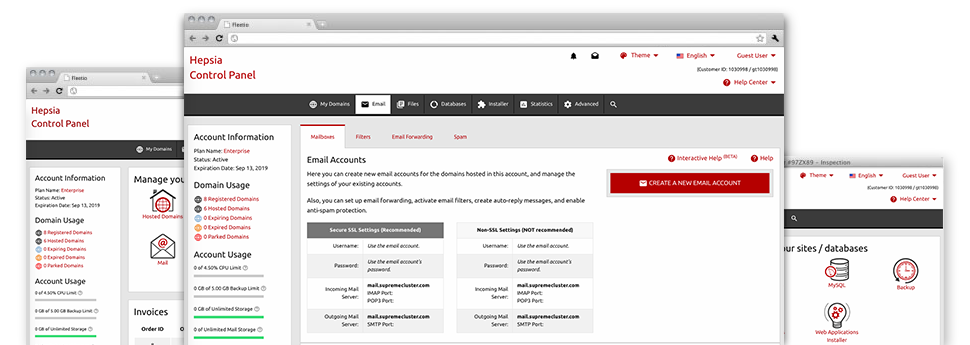The larger your web site becomes, the more complex email management becomes. And this is when you will be able to make use of the all–embracing Mail Account Manager. It comes with all of the features you may need so as to get in control of your mailboxes, furthermore it is equipped with a convenient interface. With a few clicks of your computer mouse you’ll be able to configure e–mail forwarding, create an email auto–reply, set up anti–spam protection, and many more. Simply scroll down to check out what the Mail Account Manager can offer you!
Anti–Spam Protection
Get rid of spam in a mouse–click
In the Mail Account Manager of your Hosting Control Panel, it’s possible to control trash messages. The built–in anti–spam tool filters incoming e–mail messages and you’re able to modify its level of command with simply a mouse–click. You can also identify a distinct degree of spam protection for every email account.
There are 2 simple ways that our system takes care of messages referred as spam. You can select whether a spam email has to be erased, or sent to a particular mailbox.
Email Forwarding
Reroute e–mails with simply a click
Email forwarding is one of the most employed tools inside the Mail Account Manager and so, we have tried our best to really make it as simple as possible. All you need to achieve is actually pick the email that you’d like to use and identify the mail in which you would like the arriving messages to be sent to.
Furthermore, you can pick whenever the forwarded mailbox also needs to maintain the emails, or, if, perhaps they have to be deleted once they are forwarded.
Email Filters
Set your mailbox in order
With the Mail Account Manager within your Hosting Control Panel, it is definitely effortless to create brand new email filters. Everything you should execute is state the key words that’ll be used to filter messages and where the filter needs to look for them (subject, body, etc.) and then choose the steps that’ll be applied to the filtered e–mail messages.
Email Protection
Email security using DomainKeys and SPF records
We have included a number of tools in your Hosting Control Panel that can safeguard your e–mail address from being employed for spam functions without your knowledge. We have DomainKeys working for virtually all mailboxes by default. The service balances the sender’s web address to the e–mail message to ensure that the sent message was produced by that address.
We have also provided you with SPF protection – a solution, which helps to protect all your e–mail accounts from spammers who make use of your e–mail address to send e–mail spam on seemingly your account.
Email Auto–Configure Solution
Quick PC e–mail configuration
Through the auto–configure option of the Mail Account Manager, you can actually configure e–mail accounts within your preferred desktop e–mail client with a a click of the mouse. Just click on the symbol of the mail client that you would like to make use of for a selected mailbox and get the auto–configuration file. This will immediately make your mailbox within your favored desktop client.
We have included configuration files for probably the most popular email clients – Mozilla Thunderbird, Outlook, Outlook Express and Mac Mail.
Webmail
Look at your e–mail account from any place
Employing webmail, it is easy to go through your mail from any desktop or notebook, anywhere in the world. All things are done through a web browser, and there’s no need to have any kind of mail client set up on your system. Just use the website address we give you to sign in to your e–mail account through any Internet–connected system.
It’s also possible to log in your e–mail account with only a mouse–click through the Webmail area of the Hosting Control Panel. All you need to do is find an e–mail account and afterwards click the webmail client icon to access it. You don’t need to to enter any kind of email login details.