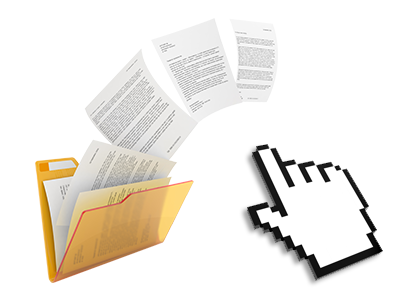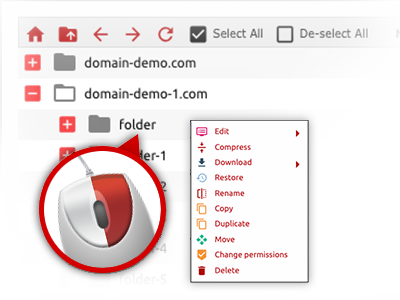The iPACKET File Manager
A File Manager jam–packed with each of the resources that you need
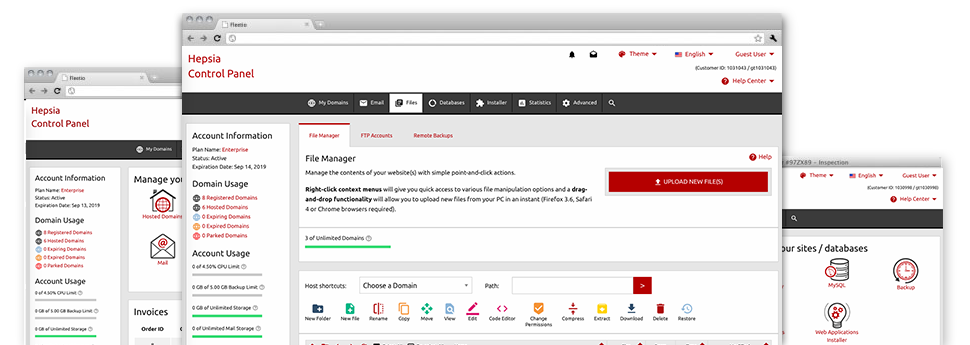
We provide you with a drag–and–drop File Manager, featuring a number of easy–to–work–with tools like a built in graphic viewer and a number of file writers. You can make fast uploads, archive/unarchive data files, modify permissions and much more. The resources are well–organized and easy to get through with big action keys and right–click context navigation. Consider the various tools and features built–in the iPACKET File Manager.
Drag ’n’ drop file uploads
The least complicated method to upload files
Adding data files with an FTP tool is an out–of–date and really insecure way for relocating data files from your desktop computer or laptop to a server. This is why, we have integrated drag–and–drop data file publish support in the File Manager. Simply pull the files that you want to publish from your desktop into your browser and they will begin to publish in your hosting account over a secure SSL communication.
There is no need to install any additional software pack, web browser extensions or applications. The drag–and–drop capability performs just as well on Windows, Linux or Mac.
Right–click context menus
See all of the readily available file management options with only a click of the mouse
On account of the right–click menus we have added to the File Manager, you are able to edit all of your files incredibly easy. Click on a file or folder and through the panel which will appear, pick the activity that you want. You’ll be able to rename, copy, move, download, edit, preview, archive, unarchive and delete virtually any picked file. When you click on a folder, furthermore, you will see the option to make a completely new sub–folder or file inside.
Whenever you select multiple files or folders, you will be able to apply the exact same measures for all of them simultaneously.
Archive/Unarchive files
Take care of archives with only a click
The File Manager provides a built in archive/unarchive option to assist you submit huge archives and extract them in to your cloud hosting account blazingly fast. Any time compressing a file or directory, you’ll be able to decide on the name of the archive which is to be created and its particular extension – .ZIP, .RAR or .TAR.GZ. In addition, you will be able to compress active folders or files with a click of the mouse.
The archive/unarchive solution offered by the File Manager enables you to use huge files straight from your Hosting Control Panel. No reason to start using any third–party software for example an FTP client in an effort to upload a substantial file to your hosting account or download any archive in your desktop.
Online file editors
The best approach to update your files
Our File Manager will allow you to revise your files directly on the web server without having to download, modify and afterwards re–upload them. You’ll be able to update your files directly online, using iPACKET’s inbuilt editors. Our company offers a code editor provided with syntax emphasizing for your .JS or .PHP files, a WYSIWYG editor for HTML files, and also a regular text editor for the more skilled customers.
You can access each file editor through the right–click context menus. All of the corrections made to the files will be shown instantaneously online – it is possible to directly examine them within your web browser.
A logical folder structure
All your files arranged in a user–friendly method
When you are managing a great number of websites simultaneously, it is essential that you have every little thing sorted. With other File Managers, editing a variety of sites inside the exact same hosting account can be quite tricky. Using the File Manager, you will see that it’s actually pretty simple. Each website does have its own folder, that you can at once acknowledge, including all of the files related to the specified site are situated there.
And to make things even easier, we have a drop–down navigation from which you can quickly select on exactly which web host you intend to work inside the File Manager. Our intelligent system will lead you there in no time.
A user–friendly interface
A File Manager created for real people
Working with your files is user–friendly and convenient using the iPACKET Hosting Control Panel. You will enjoy a file administration setting that is not far from your desktop PC’s file explorer. You can drag and drop files and take care of all of them with a right mouse–click. Thanks to the integrated review option, you will see visuals in the same way they will appear online, and through the built in file editors you can easily make adjusts for your files quickly.
If you would like guidance managing your files, you’re able to make reference to the massive variety of articles and how–to video clips, which you could get with just a mouse–click.
Work with multiple files
Transform a variety of files all at once
The File Manager will save you a lot of time whenever using different files. It is easy to pick different files at a time and use a pre–selected action for them precisely like you do on your laptop or computer. To pick arbitrary files at once, simply press the Control key, and to choose a list of nearby files, press the Shift key. It is that easy.
Once you’ve selected the files, you are able to instantly transfer them to an additional spot using the drag & drop option. By means of the right–click context menu and also the buttons on top of the file table, you can actually use a myriad of other actions – you are able to copy, rename, delete, download and alter your files, alter file permissions, etcetera.
Quick & simple password protection options
The easiest way to guard your details
There’s one prevalent technique to shield a folder with a pass word – by generating an .htaccess file. In case, however, you are not technologically experienced enough, you will have trouble performing it by yourself. To help make things straightforward, we have included an intuitive password protection interface to the File Manager obtainable inside the Hosting Control Panel.
To use the option, just right–click on a directory and select Password Protection. Then add the username plus the password that you’d like to make use of and press the button. That’s all. The particular directory is going to be undetectable by the general pubic and will also be accessible only to authorized visitors.